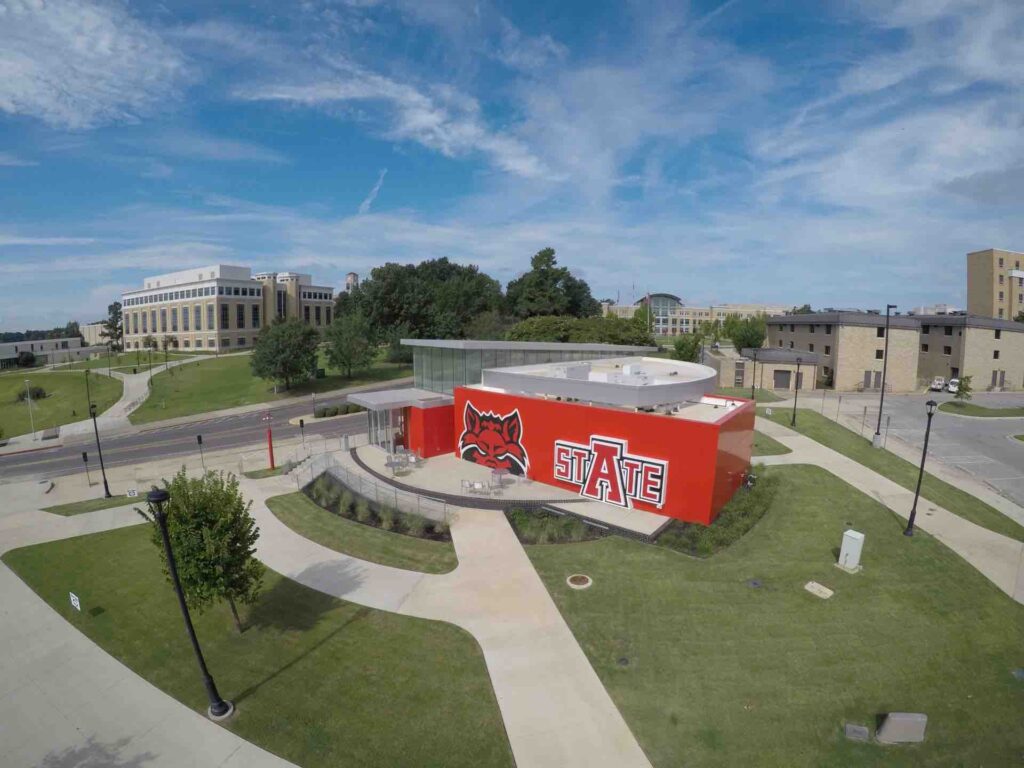We’ve listed some pro tips below that we think are super important to know and to keep in the back of your mind while here at A-State!
Microsoft 365
A-State offers Microsoft 365 to all active students, faculty, and staff for FREE! Click here for a step-by-step guide on how to download Microsoft 365. Please note that your Microsoft 365 username & password is the same as your A-State username and password.
Wi-Fi vs. Wired Connection
We know that Wi-Fi is more convenient than using a wired connection; however, we strongly recommend using a wired connection when taking quizzes and exams!
Password Reset
Every student, faculty, and staff member is required to reset their password every 90 days. We know that this is inconvenient and can be a pain; however, it is something put in place to keep your A-State account secure!
In addition, please remember that once you reset your password, you need to update your password on all of your devices. This can include Wi-Fi, email, etc. Updating your password on all of your devices can prevent your A-State account from getting locked.
Requirements for Your Password
- At least eight characters long
- At least one number
- At least one lowercase letter
- At least one uppercase letter
- Cannot start with a number
- Cannot contain any symbols (i.e. &#*@)
- Cannot contain your name or username
- Cannot match any of your previous passwords
ID and PIN Retrieval
If you have forgotten your A-State Campus ID and PIN numbers, there is a retrieval tool you can use find out this important information. This tool can be found on the my.Astate login page labeled “Recover ID/PIN”. Because this information is confidential, you will be required to provide a secondary form of identification in order to access this information. Your student classification will determine your form of secondary information, so be sure to fill out which form applies to you as well as your Date of Birth. You will also need access to your secondary email in order to receive an Authorization Code to continue on in the process of retrieving your information.
Below is a how to video if you are still having trouble accessing your ID and/or PIN:
Phishing Attempts
Just like anywhere, A-State students, faculty, and staff receive occasional phishing emails from individuals outside of the university. Be very cautious! Arkansas State University will NEVER ask for your personal information! Don’t give out your password or other personal information to ANYONE! If you do come across a possible phishing attempt and are unsure if it is legitimate or not, please forward the email to itsecurity@astate.edu!
Security Questions/Secondary Email
It is really important to remember your security questions! These questions will be asked to verify your identity before being able to assist you with certain issues. In addition, be sure to set a secondary email and update it whenever necessary! Your secondary email will be used to send authorization codes when needed.
Duo
Duo is the two-factor authentication method that A-State uses to keep your account secure. It is highly recommended to authenticate via push notifications as it is the quickest and easiest way to authenticate! In addition, if you are traveling internationally and don’t have access to a device that can be associated with your Duo account, be sure to login to the my.AState portal and click Duo to generate a list of 10 bypass codes, valid for one month.
Please note that changes cannot be made to your Duo account via email. You will need to call the Help Desk so that they will be able to verify your identity before being able to assist you. Keep in mind that if you get a new phone or a new phone number, you will either need to call the Help Desk in order for them to verify your identity and assist you or you can go to the my.AState portal and click Duo Recovery on the login screen in order to make changes to your Duo account.
Locked Account
If your account is locked, it will automatically unlock after 30 minutes. If you need immediate assistance, you can call the Help Desk. They will need to verify your identity before being able to unlock your account.
Respondus LockDown Browser
Make sure that you download Respondus LockDown Browser from our Software Downloads page! This will ensure that you have the correct version of Respondus LockDown Browser installed.
Clear Browsing Data
Be sure to clear your browsing data frequently! Sometimes things go wonky and you have to clear your cookies and cache. Click here for a step-by-step guide on how to clear your browsing data!
Chromebooks
Chromebooks run off of their own operating system and are unable to download programs (i.e. Office 365, Respondus LockDown Browser, etc.) that you may need during your time here at A-State. We strongly recommend that you purchase a Windows machine or a Mac instead as Chromebooks are not supported.
Mobile Credential
We highly recommend that you download the Transact eAccounts app as it allows you to access gates and doors, grab a meal – basically anything that your physical card will allow you to do all from either your smartphone or smartwatch! Transact eAccount is available on the App Store or Google Play.
Express Dollars
Think of Express Dollars as campus currency. You can add funds to your Express Dollars account by following the instructions below.
- Login to the my.AState portal and click the eAccounts icon.
- If you have never accessed eAccounts, you will need to register (when prompted to enter your ID number, be sure to enter a 7 in front of your ID number).
- Once registered, click +Add Money in the A State Express $ section on the left sidebar to add funds to your Express Dollars account.
You can use Express Dollars at most places on campus (including the IT Store). You can also use Express Dollars at a variety of off campus places around town! Click here to check out a complete list of places, both on and off campus, that accept Express Dollars.
If, for some reason, you need to request a refund of Express Dollars, you can do so by clicking here and filling out this form.
Book Money and IT Money
If you have excess financial aid, you can allot funds to go toward the purchase of books and technology needed to make your college career successful! Typically, Book Money and IT Money can be requested a couple of weeks before the start of each semester! For the Fall 2020 semester, Book Money and IT Money will be able to be requested starting Wednesday, August 12th!
Book Money can only be used at the A-State Bookstore. You can use Book Money to purchase anything in store, including books, apparel, and more! Once Book Money becomes available, you can request Book Money by going to your Financial Aid Checklist located within Self Service Banner for the Fall and Spring semesters. If you are needing to request Book Money for Summer I or Summer II, you will need to contact Student Accounts. If you are an online student, you will need to contact your advisor to request Book Money for Summer I or Summer II.
IT Money can only be used at the IT Store. You can use IT Money to purchase anything in store, including a Mac, iPad, Apple Watch, Apple TV, accessories, and more! Once IT Money becomes available, you can email the IT Store at itstore@astate.edu and the IT Store will email you a link to request IT Money.
Typically, a couple of weeks after the start of each semester, if you still have a balance on either Book Money or IT Money, it will roll over to Express Dollars (as long as you have a zero balance on your student account) and you will be able to use it at most places on campus as well as a variety of places off campus. Please see the above Express Dollars section for more information regarding Express Dollars.
A to Z Index
The A-State website has a lot of helpful information and an easy way to navigate through is under the A to Z index. This is a great way of going straight to what you are looking for instead of spending hours trying to search for a specific topic.
Virtual Tour/Campus Map
Are you lost and don’t know where your destination is located on campus? No worries! Click here for a virtual tour of campus to get acquainted with all of the buildings on campus! You can also view the campus map, which includes a parking map!
Photo Ops
Do you want to know where the BEST photo ops are on campus? Look no further! ⬇️
Memorial Arch (also known as “the arch”)

Red Wolf Statue

Howl Statue
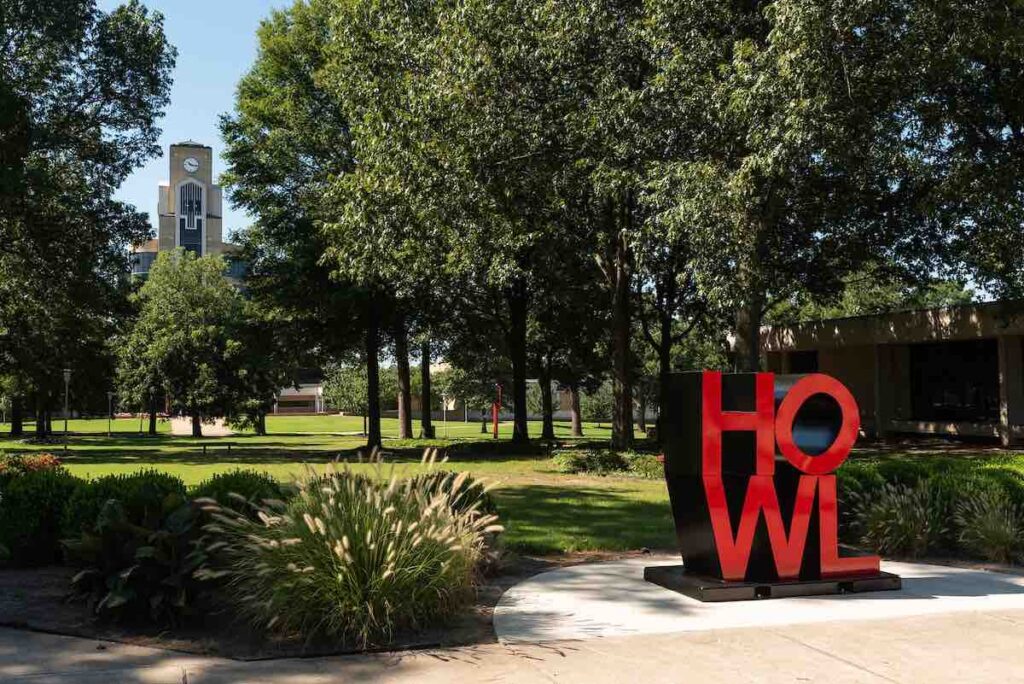
Chi Omega Fountain (also known as “the fountain”)

Red Wolf/A-State Sign at the Welcome Center