
macOS Catalina Compatibility
- 12-inch MacBook
- MacBook Air and MacBook Pro (2012 and later)
- Mac mini and iMac (2012 and later)
- iMac Pro
- Mac Pro (2013 and later)
macOS Big Sur Compatibility
- 12-inch MacBook
- MacBook Air and MacBook Pro (2013 and later)
- Mac mini and iMac (2014 and later)
- iMac Pro
- Mac Pro (2013 and later)
Note: macOS Big Sur coming this fall.
macOS Big Sur Key Features
Control Center
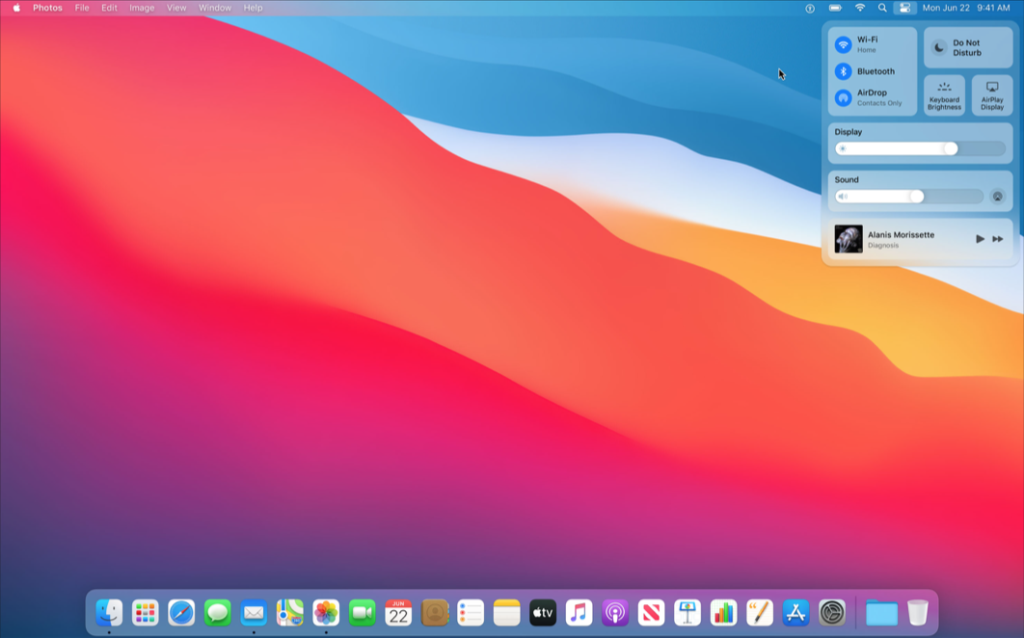
Access the controls that you use most — like Wi-Fi and Bluetooth — as well as new controls to play music and turn on AirDrop, for example. Control Center allows you to customize and add controls that you want and remove the ones you don’t want. You can even drag your favorites to the menu bar for even further customization.
Messages

Pin any conversation to keep it at the top of your list. Your pinned conversations sync across your iPhone, iPad, and Mac. Reply directly to specific messages in any conversation to start a new thread under the original reply. You can even type a name to direct a message to someone and customize an active group so you only receive notifications when you are mentioned.
Notification Center
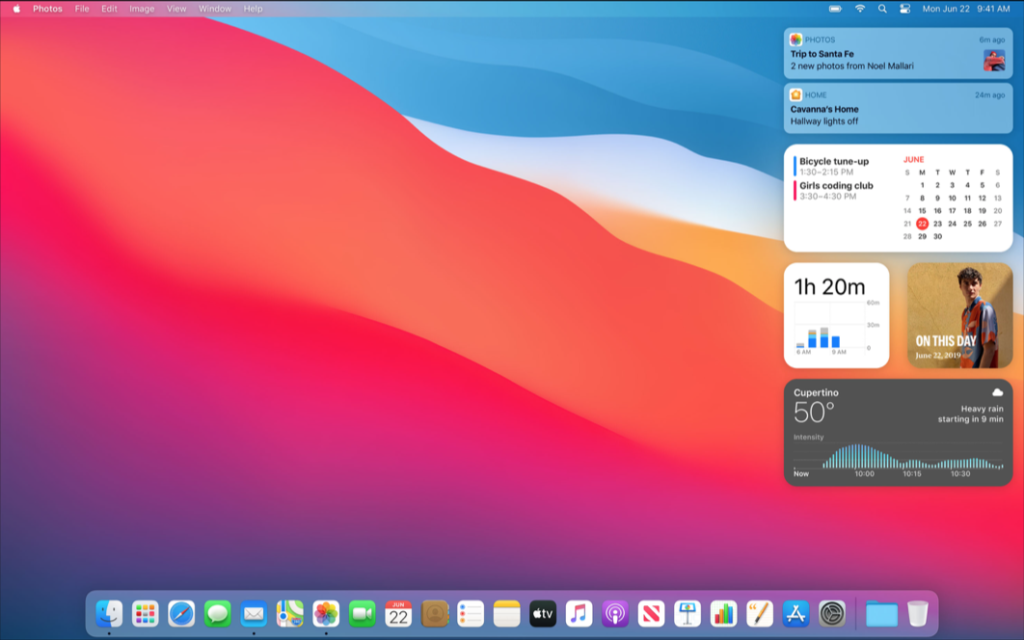
Notification Center now combines notifications and widgets for more information at a glance. Notifications are now grouped by app and the newly redesigned widgets come in three different sizes, so you can create the best viewing experience.
Safari
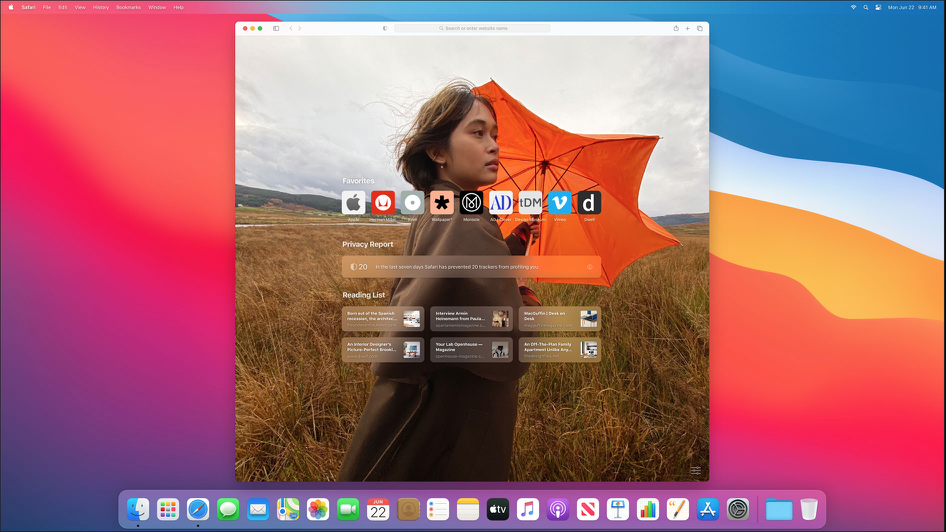
Safari has a new customizable start page. You can now set a custom background image and customize what appears on your start page — such as your Favorites, iCloud Tabs, Siri Suggestion, etc. There is even a new and improved tab design. You can now hover over any tab to bring up a page preview. There is also a new feature called Privacy Report, which prevents trackers from profiling and following you across the web.
Mac Tips & Tricks
Continuity
When you sign into your Apple ID on your favorite Apple devices, you can use various Continuity features that make it so easy to move between your devices. Handoff makes it really easy to start something on one device and then switch to another nearby device and pick up right where you left off. Universal Clipboard is also really cool as it allows you to copy text, photos, videos, etc. on one device and then paste it on another device. Auto Unlock allows for instant access to your Mac when wearing your Apple Watch. There are a plethora of other Continuity features that are available and make life so much easier!
Picture in Picture
Picture in Picture basically will allow you to run a scaled down video in it’s own window alongside another app. This feature is especially great for multitasking as you can take notes or browse the web while you watch a video, for example. Now this feature works with any video in Safari on macOS Catalina. All you have to do is navigate to a web page with the video that you are wanting to run, then click and hold the Audio button in the navigation bar. This will bring up a menu; click Enter Picture in Picture and the video is pulled out into its own window. You can now resize it as you please and snap it to an edge of the screen.
Quick Multitasking
If you hover over the green button in the upper left-hand corner of any app, there’s an option to tile it to the left or the right, which sends it to one side of the screen so that you can open another app right next to it for quick multitasking. You can also use this feature to send an app full screen.
Shared Folders in Notes
Collaborate on entire folders in Notes, including all the notes and subfolders inside. Invite others to a folder, and everyone can add notes, attachments, or subfolders. You can share folders by selecting Share > Add People in the upper right-hand corner of the application window, and then choosing how you want to invite people to share the folder. There are many different options that you can choose here. The most common will be Messages and Mail, but you can also choose 3rd party apps.
Sidecar
Sidecar allows you to use your iPad as a second display for additional screen space. Refer to one app while you work in another or see how a presentation looks in presentation mode on your iPad while editing it on your Mac.
Sign Documents with iPhone or iPad
Previously, you could import your signature to digitally sign documents, but it was a bit of a limited feature. In macOS Catalina, the whole process is much easier. It now lets you sign your signature on your iPhone or iPad’s screen and is instantly replicated on your Mac’s screen. To do this, open a document in Preview, then click Tools > Annotate > Signature > Manage Signatures. Now, you should be able to click Create Signature and then click the iPhone tab at the top. You can now sign your signature on your iPhone or iPad’s screen, click Done, and then drag and drop the signature wherever you need it on the document.
View-only Collaboration in Notes
You can now share notes or entire folders in Notes as view-only so that you’re the only one who can make edits to the notes.
Mac App Recommendations

- Design presentations, social media graphics, brochures, & more with thousands of templates.
- Design with stock images, photo filters, icons & shapes, & hundreds of fonts.
- Offers a free plan as well as paid plan options & is available for Mac & Windows as well as on the App Store & Google Play.
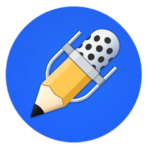
- Combine handwriting, photos, & typing in a single note to bring your projects to life.
- Zoom in on the specifics or explore the big picture by combining sketches, outlines, & type.
- Markup photos, annotate PDFs, or create original content to share your vision.
- Share your notes with colleagues or study partners through Google Drive, AirDrop, Email, & Dropbox.
- Available to purchase on the Mac App Store & App Store.

- Use drag & drop & Force Touch to arrange any content.
- Supports images, to-dos, bookmarks, code snippets, & 20+ block types.
- Share your pages & edit together at the same time.
- Organize your content using nested pages. Say goodbye to messy folders.
- Offers a free plan as well as paid plan options & is available for Mac & Windows as well as on the App Store & Google Play.
